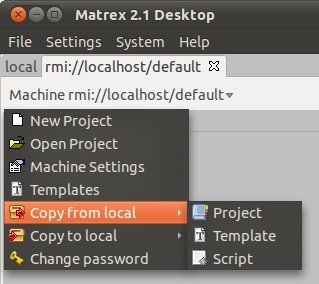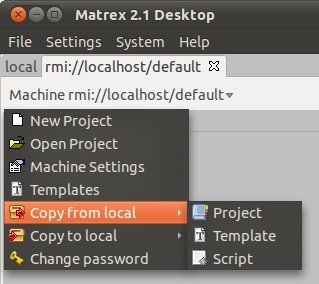The Remote Machine Tab Menu
On the top of the remote machine tab
there is an arrow button menu. The menu has the following entries:
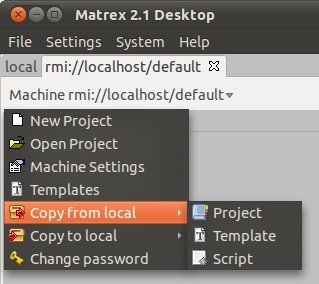
- New Project: to create a remote project
- Open Project: to open an existing remote project.
- Machine Settings: to change the remote server machine
settings, which determine the behaviour of that specific server.
- Templates: to show the templates tree in a
new window. They cannot be edited directly: since a template is composed by a definition file but also by
some code (java or another language like python), it is easier to build
the template locally and then, when it is tested, copy it manually to the remote server.
- Copy from local: to copy files/items from a directory in the local machine to the remote machine.
It is possible to copy:
- A project. In this way you share your own project with other users.
After clicking on this menu you select in the Open Project
dialog the .mxp file of the project to move (in the directory of the
project) and click ok. The project is copied to the remote
machine.
- A template. In this way you share with other users the templates you have written.
The template must be a user template, i.e. it cannot be under the package/directory sys. This is because the sys templates are the system templates and should not be touched to avoid system problems.
A user template is in general based on a script.
After clicking on this menu you select in the Template Selection Dialog the template to copy and click ok. The template is copied to the remote
machine, in the server's template directory.
- A script. In this way you share with other users the scripts you have written.
After clicking on this menu you select in the Open Project
dialog the script file to copy and click ok. The script is copied to the remote
machine, under the server's script directory.
- Copy to local: to copy a project from a remote machine to your own machine.
It is possible to copy:
- A project.
In this
way you can have your own copy of a project and possibly modify it for
your own purposes.
After clicking on this menu you select the project to copy in the Remote Project Selection Dialog and click ok. The project is copied to your own
machine.
- A template. In this
way you can have your own copy of tamplate and possibly modify it for
your own purposes.
The template must be a user template, i.e. it cannot be under the package/directory sys. This is because the sys templates are the system templates and should not be touched to avoid system problems.
A user template is in general based on a script.
After clicking on this menu you select in the Template Selection Dialog the template to copy and click ok. The template is copied to the remote
machine, in the server's template directory.
- A script. In this way you share with other users the scripts you have written.
After clicking on this menu you select in the Open Project
dialog the script file to copy and click ok. The script is copied to the remote
machine, under the server's script directory.
- Change password: to change the password you use to access the remote server machine.