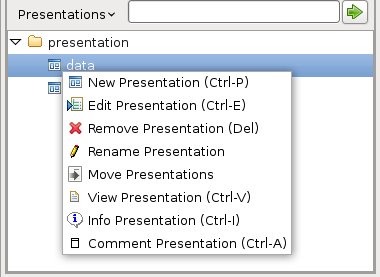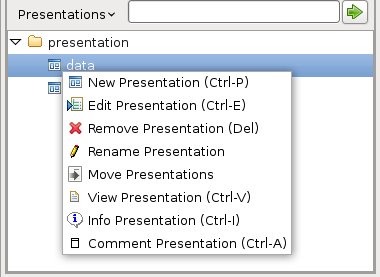The
Presentation Tree
Add a presentation
You can view a matrix as it is, with
the viewer, but to have something similar to a spreadsheet, i.e. more
matrices together, colored in different ways, with titles, sums and
averages, you need a presentation.
To add a presentation, click on the Presentations
tree view in the project toolbox with the mouse right button. A pop
up menu appears. The menu New presentation opens
the presentation
editor with which you add the presentation.
View a presentation
Right click with the mouse on the presentation name in the tree and
select the View Presentation menu. You can also
view the presentation double-clicking on the
presentation name.
The menu opens the presentation
viewer.
Edit
a presentation
Right click with the mouse on the presentation
name in the tree and select the Edit Presentation menu.
The
presentation editor opens, showing the presentation's
content. You can change it and save it again.
Remove a presentation
Right click
with the mouse on the presentation name in the tree and select the Remove
Presentation menu. You need to confirm to remove. You can
always remove a presentation.
Move one or more presentations
Right
click with
the mouse on the presentation name in the tree and select the Move Presentations menu. Select the package where you want to move the presentations to using the choose package dialog. If you select more presentations all will be moved to the final package.
Rename
a presentation
Right click with the mouse on the presentation
name in the tree and select the Rename Presentation
menu. The name-package
dialog appears. Set the new name and package and click OK.
The presentation is renamed, both in the project toolbox and in the
file system. You need to confirm.
Move one or more presentations
Right
click with
the mouse on the presentation name in the tree and select the Move Presentations menu. Select the package where you want to move the presentations to using the choose package dialog. If you select more presentations all will be moved to the final package.
Comment a presentation
Right click
with the mouse on the presentation name in the tree and select the Comment
Presentation menu. Then you can write your comment in the comment
dialog.
Get
information about a presentation
Right click with the mouse
on the presentation name in the tree and select the Info
Presentation menu. This opens presentation
information view.